Customer Service +6580448419
Popular Products
Shatterproof Framed Mirror on Wheels
- From $1,159.90 SGD
$0.00 SGD- From $1,159.90 SGD
- Unit price
- / per
Shatterproof Frameless Mirror on Wheels
- From $1,229.90 SGD
$0.00 SGD- From $1,229.90 SGD
- Unit price
- / per
Shatterproof Frameless Hung On Wall Mirror
- From $739.90 SGD
$0.00 SGD- From $739.90 SGD
- Unit price
- / per
-
 Dancewear
Dancewear
- Dancewear
- Go to Dancewear
-
 Collections
Collections
- Collections
- Go to Collections
-
 New
New
-
 All
All
-
 Girls
Girls
-
 Women
Women
-
 Boys and Men
Boys and Men
-
 Tops
Tops
-
 Leotards
Leotards
- Leotards
- Go to Leotards
- Leotards & Unitards
-
 Bottoms
Bottoms
-
 Dresses
Dresses
- Dresses
- Go to Dresses
-
 Dresses
Dresses
-
 Footwear
Footwear
-
 Accessories
Accessories
- Accessories
- Go to Accessories
- Hair
- Tiara
- Appliques
- Jewelry
- Scrunchies
- Bags
- Socks
- Rosin
- Workout Equipments
-
 Dance Styles
Dance Styles
- Testimonials
-
 Costumes & Performance
Costumes & Performance
- Costumes & Performance
- Go to Costumes & Performance
- Costumes
- Dance Styles
-
Hair & Makeup
- Hair & Makeup
- Go to Hair & Makeup
- Tutorials
- Hair & Makeup Services
- Custom-Made (Couture)
- Costume Supplies
-
Online Sewing Workshops
- Online Sewing Workshops
- Go to Online Sewing Workshops
- Online Sewing Courses
-
 24/7 Studio Rental
24/7 Studio Rental
- 24/7 Studio Rental
- Go to 24/7 Studio Rental
- About Our Studio
- Kallang Studio Rental Booking
-
Bukit Merah Studio Rental Booking
- Bukit Merah Studio Rental Booking
- Go to Bukit Merah Studio Rental Booking
- Studio Burridge (Small)
- Studio Rogers (Small)
- Studio Lalisa (Small)
- Studio Bhaskar (Small)
- Studio Amaya (Medium)
- Studio Goebel (Medium)
- Studio Liping (Large)
- Studio Isadora (Large)
- Bukit Merah Self-Service Access Instructions
- Bukit Merah Studio Tour
- Studio Rental Packages
- Private Classes
-
Testimonials
- Testimonials
- Go to Testimonials
- Client Testimonials
- Help
-
 Equipments
Equipments
-
 Studio Design & Build
Studio Design & Build
Track Bookings & Packages
How To Track Your Booking
Welcome to Free Movement Dance Solutions! To keep a record and manage your bookings and packages follow our steps here to see how you can do so.
Create An Account
1. Head to our booking page
2. Look for the sign up/login located on the right

3. If you don't have an existing account, you can create one

4. if you have created an account before, login with your email and password

5. Once you have signed in, there would be a drop down button beside your email address. Click on the drop down option to reveal the appointment option

6. Click on Appointments, followed by BOOK A NEW APPOINTMENT to book your desired studio and duration

7. Once you have made you booking, your booking will appear at the Upcoming page

Note: All bookings made without signing in first will not be reflected in your account.
Other ways to track your bookings:
Downloading our app gives you quick and easy access to all our studio rental and class package options. With just a few taps, you can:
- Manage Your Studio Rentals: View your existing bookings and make new ones. If you have a rental package, the app helps you track your available sessions and upcoming reservations.
- Access Your Booking History: Keep track of your past bookings, making it easier to plan future sessions or classes.
- Receive Notifications: Get alerts and reminders for upcoming bookings, so you never miss a session.
Download Our Booking App: Acuity Scheduling Client

You can book and track appointments from your mobile devices with the Acuity Scheduling client app. Find the app in the Apple App Store or Google Play Store, or scan a QR code on your appointment confirmation page!
How to add Free Movement™ Solutions in the app
Once you have downloaded the app, you can add Free Movement™ Solutions as a business by entering our scheduling URL or by scanning a QR code.
To add Free Movement™ Solutions through a link, you will need to follow these steps:
- From the app home screen, tap +.
- Tap the Business Scheduling URL field and enter https://freemovementsolutions.as.me/
- Tap Add Business.
To add Free Movement™ Solutions through the QR code, you will need to follow these steps:
- From the app home screen tap +.
- Tap Scan QR Code and, if needed, allow Scheduling to access their device’s camera.
- Scan the QR code below or can scan a QR code on your appointment confirmation page.

How to Book with Our App
Booking through our app is straightforward. Once you've downloaded the app and signed in, you can:
- Select Your Rental: Choose from a variety of packages to suit your needs. If you're unsure, you can always contact us for assistance.
- Check Availability: The app shows you available time slots for studio rentals and classes. This allows you to book at a time that's convenient for you.
- Complete Your Booking: Once you've chosen a slot, you can complete the booking process directly in the app. You'll receive an email confirmation with all the details, including instructions, confirmed date, and time.
Stay Informed with Email Confirmations
After you make a successful booking through the app or website, you'll always receive an email confirmation with all the important details. This way, you have a clear record of your booking, and you can refer to it as needed.
Download Our App Today
If you haven't already, download our app from the App Store or Google Play. It's the easiest way to manage your studio rental and class packages with Free Movement Dance Solutions. Whether you're a regular user or new to our studios, the app is designed to enhance your experience and keep you connected.
We look forward to seeing you in the studio and hope our app makes your booking experience even better! If you have any questions or need assistance, we're here to help. Happy booking!
- Choosing a selection results in a full page refresh.